Using remote desktop system VNC on Gnome
Setup Gnome Remote Desktop using the command line and Dconf to screen share with VNC.
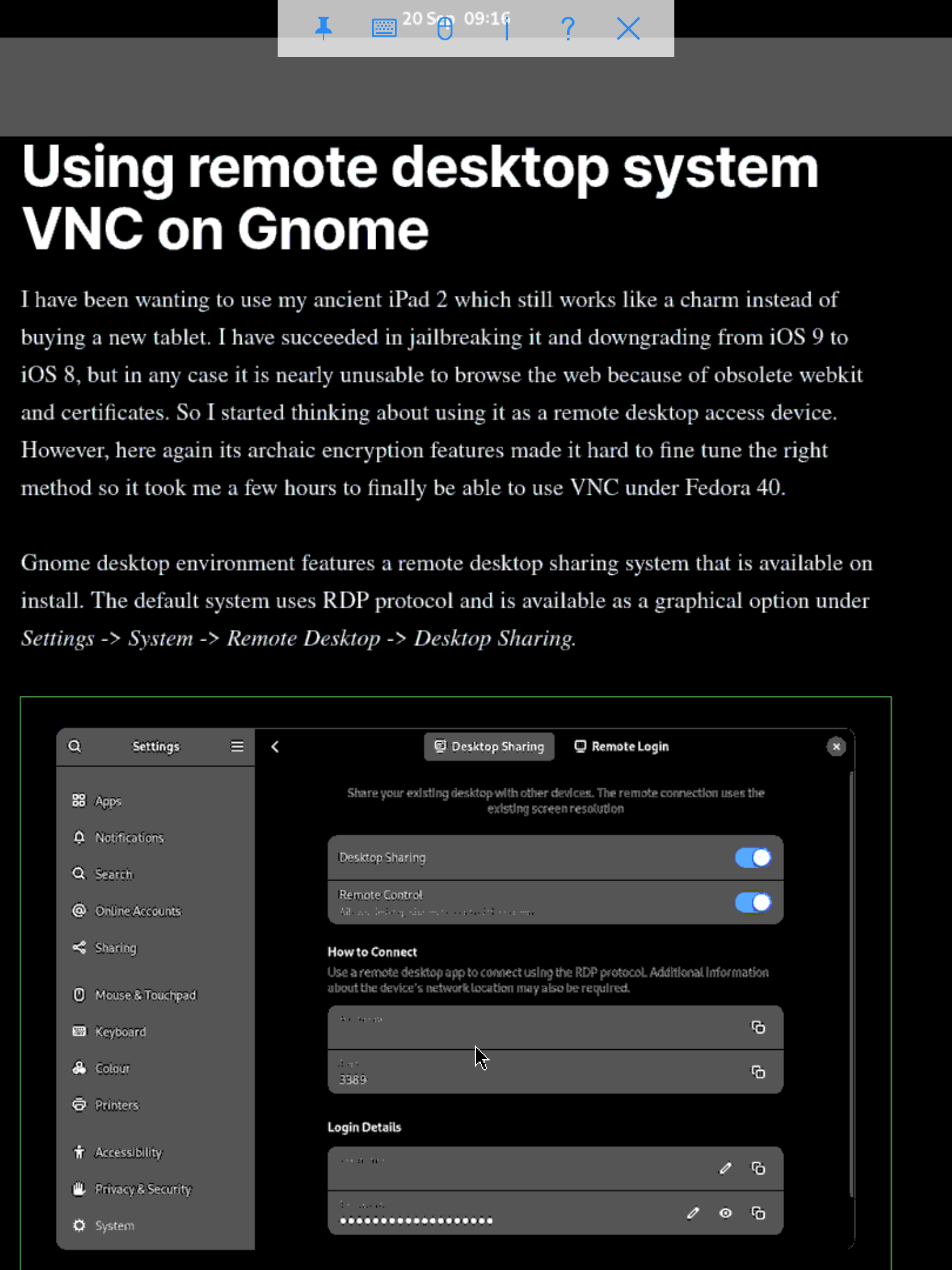
I have been wanting to use my ancient iPad 2 which still works like a charm instead of buying a new tablet. I have succeeded in jailbreaking it and downgrading from iOS 9 to iOS 8, but in any case it is nearly unusable to browse the web because of obsolete webkit and certificates. So I started thinking about using it as a remote desktop access device. However, here again its archaic encryption features made it hard to fine tune the right method so it took me a few hours to finally be able to use VNC under Fedora 40.
Gnome desktop environment features a remote desktop sharing system that is available on install. The default system uses RDP protocol and is available as a graphical option under Settings -> System -> Remote Desktop -> Desktop Sharing.
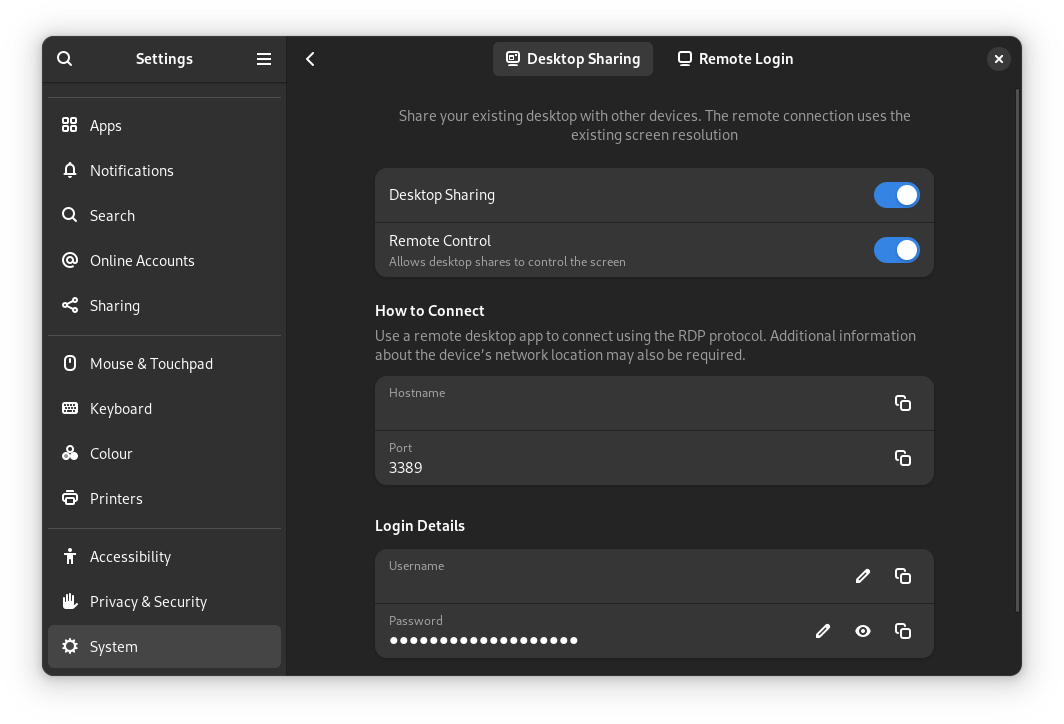
However, VNC remote screen sharing has been remove from the graphical options and has to be manually edited using the command line and Dconf Editor.
First we need to use the command line to setup:
- We first need to make sure gnome-remote-desktop is installed on the system.
- Then we set a bash variable to later use when entering the password.
- We continue by enabling VNC.
- After which we set authentication method to password.
- To set the password.
- We use system management service, systemctl, to enable and restart the service.
- Finally we set the firewall to authorise VNC and reload it.
sudo dnf -y install gnome-remote-desktop
VNC_PASSWD="12345678"
grdctl vnc enable
grdctl vnc set-auth-method password
grdctl vnc set-password "${VNC_PASSWD::8}"
systemctl --user enable gnome-remote-desktop.service
systemctl --user restart gnome-remote-desktop.service
sudo firewall-cmd --permanent --add-service=vnc-server
sudo firewall-cmd --reloadIf not already available, install Dconf Editor:
sudo dnf install dconf-editor
First navigate to path /org/gnome/desktop/remote-desktop/vnc.
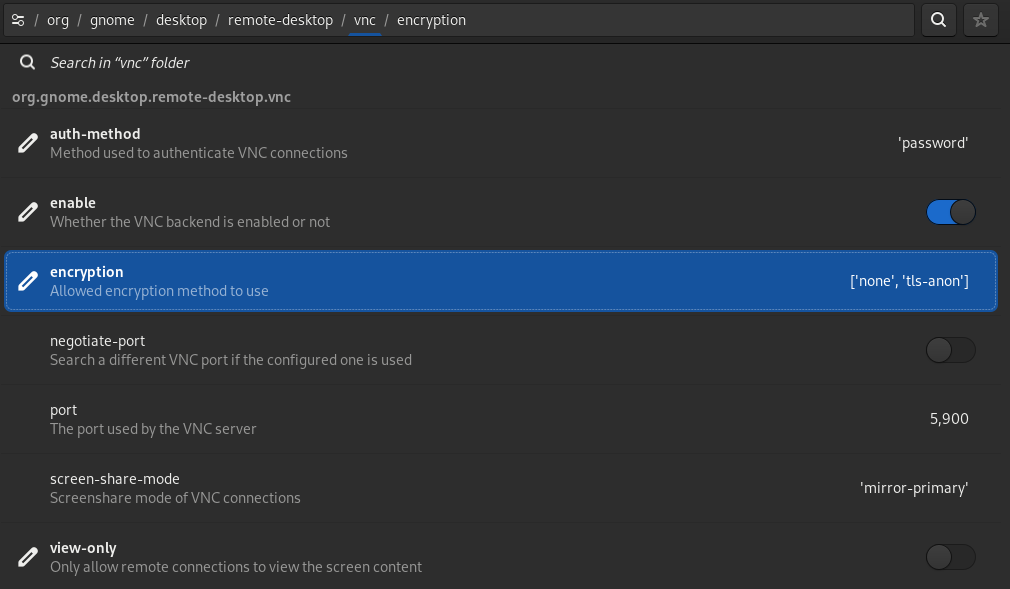
some clients do not possess tls encryption and it will then be impossible to connect. the only way is to allow unsecured connections. In order to do so, edit encryption and uncheck default value and under custom value check none.
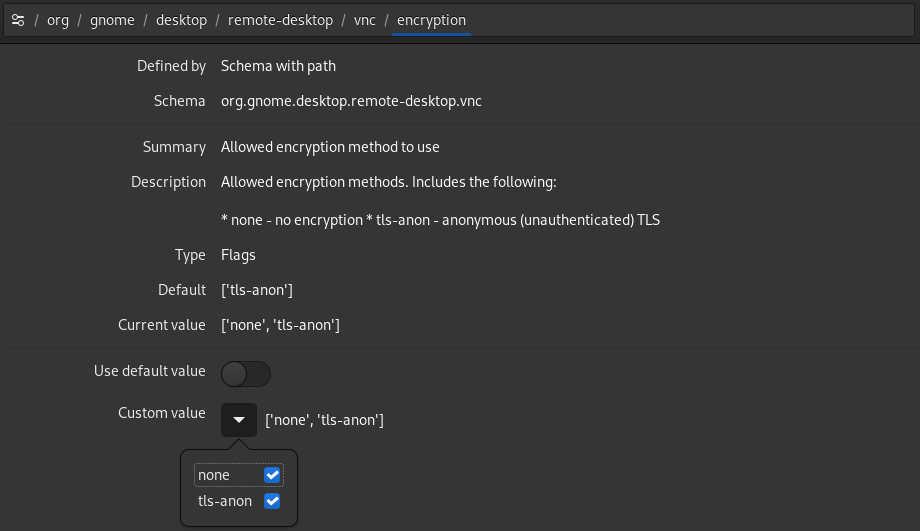
You can now use your VNC client app to connect to your remote desktop environment.

